To Log in for the first time:
To login to the GPS Tracking/Fleet Management Platform from a PC/Mac or Tablet go to the Web Address that was provided to you in your welcome email.
Enter the User Id and Password that was provided to you. If you require your user ID and or Password to be resent to you please contact your customer service representative.
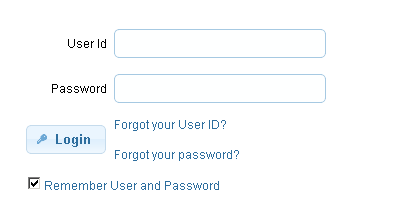
Once you have logged in you will see a map screen similar to the one below displaying your vehicle(s).
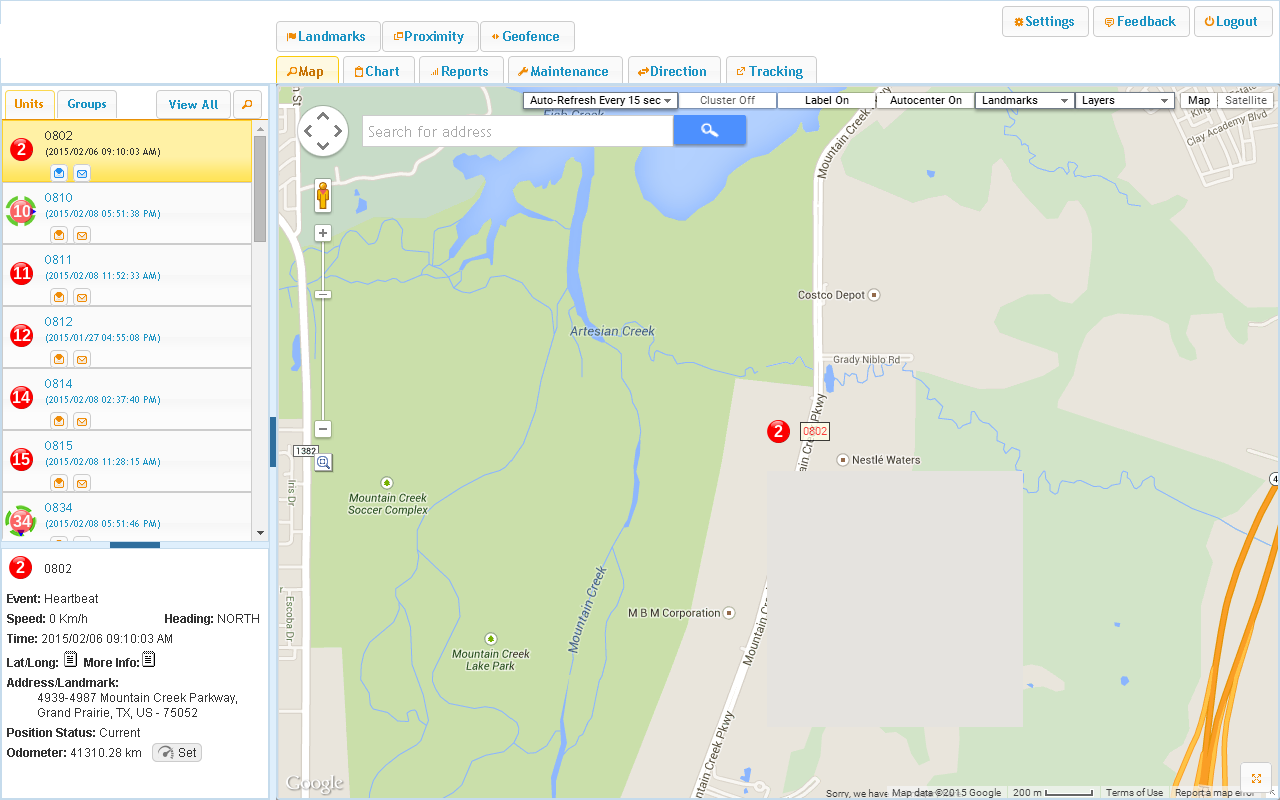
To view a single vehicle on the map click on a vehicle icon on the left hand side of the screen in the vehicle selection box.
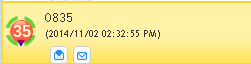
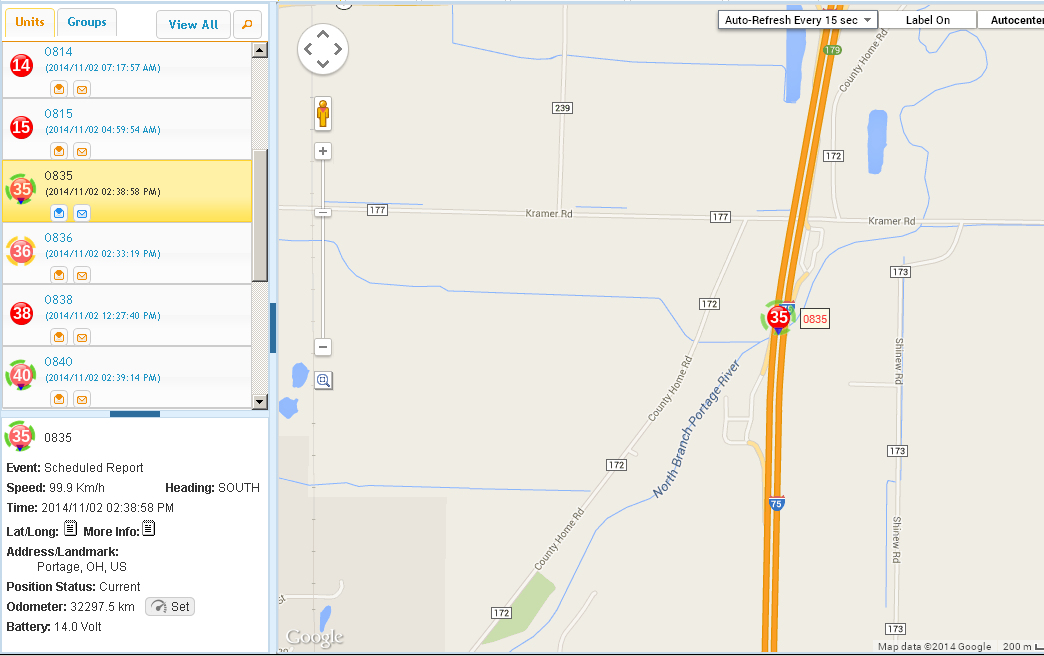
To view all vehicles on the map click on the “View All” tab.
![]()
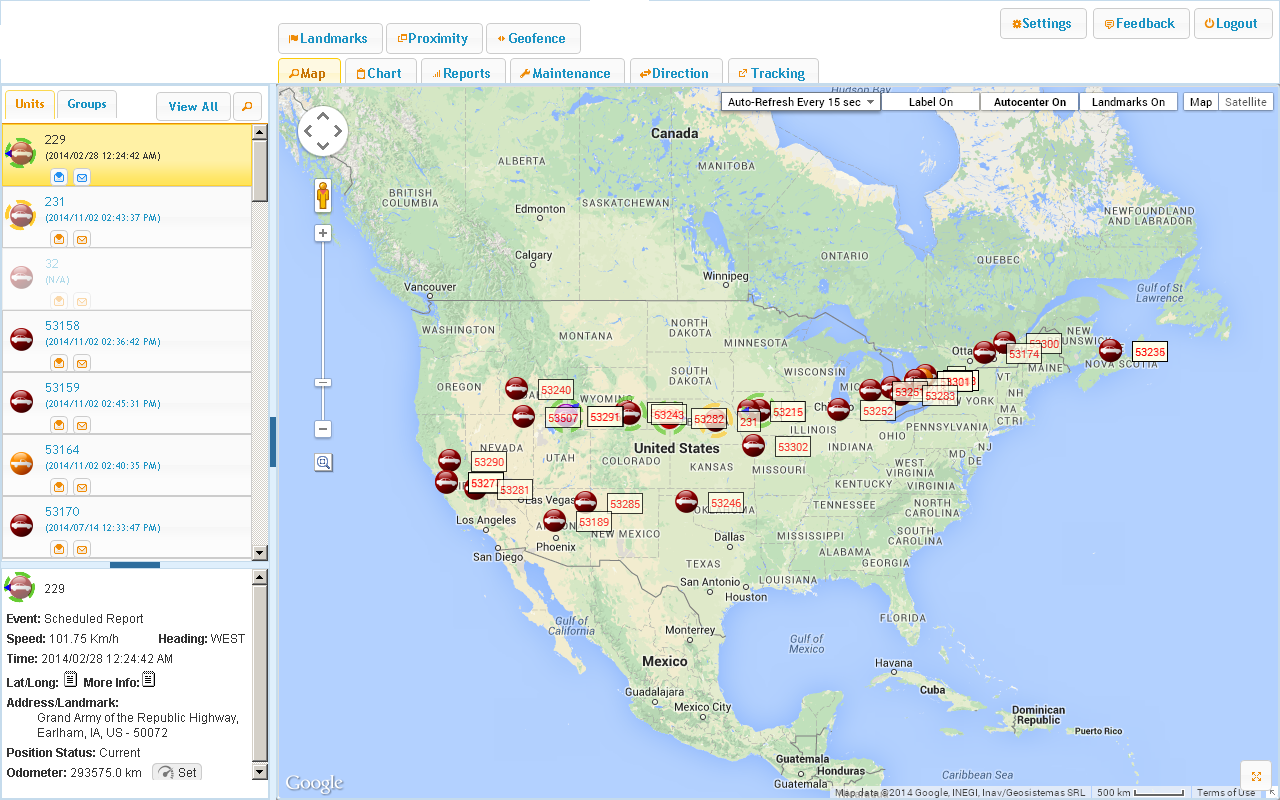
To generate a report for a vehicle click on the “Reports” tab.

Then click on the “drop down menu arrow” to view the different report types.
Then select the “Trip Report” from the drop down menu.
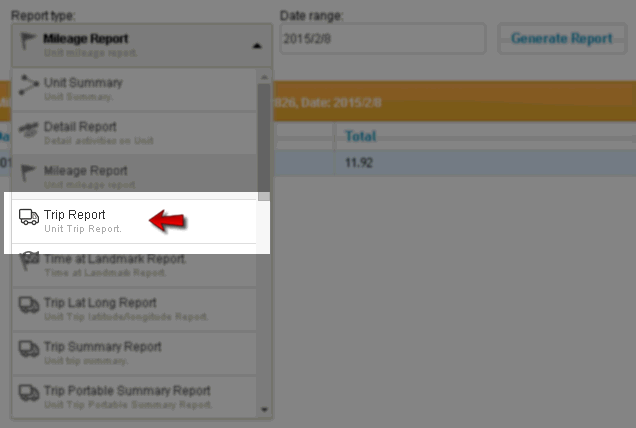
Then click on the date and the “Date range” drop down selection will appear. For this example “Today” which is the default will be selected.
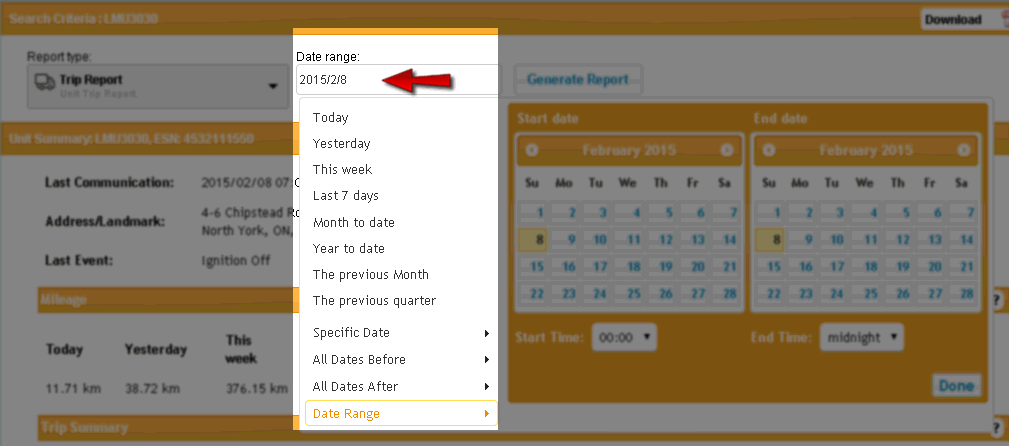
Then click on the vehicle that you wish to run a report for under the “Unit List” section.
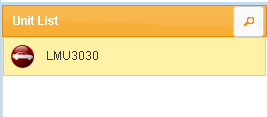
Then click on “Generate Report”

|
Date/Time |
Event |
Position Status |
Address/Landmark |
Speed (km/h) |
Distance (km) |
|---|
| 2015/02/08 06:21:16 PM | Ignition On | GPS Fix | 3 Chipstead Road ON CA M3B 3E5 | 0.00 | 0.00 |
| 2015/02/08 06:22:29 PM | Scheduled Report | GPS Fix | 8 Chipstead Road ON CA M3B 3E6 | 20.35 | 0.06 |
| 2015/02/08 06:22:59 PM | Scheduled Report | GPS Fix | 37 Chipstead Road ON CA M3B 3E5 | 20.35 | 0.23 |
| 2015/02/08 06:23:29 PM | Scheduled Report | GPS Fix | 59 Chipstead Road ON CA M3B 3E8 | 16.65 | 0.21 |
| 2015/02/08 06:23:59 PM | Scheduled Report | GPS Fix | 513-651 York Mills Road ON CA M2L 2W2 | 53.65 | 0.32 |
| 2015/02/08 06:24:29 PM | Scheduled Report | GPS Fix | TEST-21 | 40.70 | 0.48 |
| 2015/02/08 06:24:59 PM | Scheduled Report | GPS Fix | TEST-21 | 0.00 | 0.06 |
| 2015/02/08 06:25:29 PM | Scheduled Report | GPS Fix | 835 York Mills Road ON CA M3B | 46.25 | 0.32 |
| 2015/02/08 06:25:59 PM | Scheduled Report | GPS Fix | 855 York Mills Road ON CA M3B 1Y2 | 24.05 | 0.31 |
| 2015/02/08 06:26:29 PM | Scheduled Report | GPS Fix | 867-879 York Mills Road ON CA M3B | 40.70 | 0.21 |
| 2015/02/08 06:26:59 PM | Scheduled Report | GPS Fix | 1705-1769 Don Mills Road ON CA M3B | 38.85 | 0.32 |
| 2015/02/08 06:27:29 PM | Scheduled Report | GPS Fix | 1440-1456 Don Mills Road ON CA M3B | 59.20 | 0.51 |
| 2015/02/08 06:27:59 PM | Scheduled Report | GPS Fix | 1370 Don Mills Road ON CA M3B 3P3 | 40.70 | 0.47 |
| 2015/02/08 06:28:29 PM | Scheduled Report | GPS Fix | 1239-1245 Don Mills Road ON CA M3B | 59.20 | 0.36 |
| 2015/02/08 06:28:59 PM | Scheduled Report | GPS Fix | 1133-1211 Don Mills Road ON CA M3B 2W4 | 59.20 | 0.51 |
| 2015/02/08 06:29:29 PM | Scheduled Report | GPS Fix | 1061 Don Mills Road ON CA M3C 1X2 | 49.95 | 0.44 |
| 2015/02/08 06:29:59 PM | Scheduled Report | GPS Fix | 1061 Don Mills Road ON CA M3C 1X2 | 0.00 | 0.05 |
| 2015/02/08 06:30:29 PM | Scheduled Report | GPS Fix | 1099-1127 Don Mills Road ON CA M3C | 37.00 | 0.11 |
| 2015/02/08 06:30:59 PM | Scheduled Report | GPS Fix | 952-954 Don Mills Road ON CA M3C 1W5 | 44.40 | 0.41 |
| 2015/02/08 06:31:29 PM | Scheduled Report | GPS Fix | 886-890 Don Mills Road ON CA M3C | 12.95 | 0.37 |
| 2015/02/08 06:31:59 PM | Scheduled Report | GPS Fix | 900 Don Mills Road ON CA M3C 1V6 | 9.25 | 0.09 |
| 2015/02/08 06:32:16 PM | Ignition Off | GPS Fix | 898 Don Mills Road ON CA M3C 1V6 | 0.00 | 0.03 |
| Trip Totals : | Distance : | 5.86 km | |||
| Duration : | 00:11:10 | ||||
| 2015/02/08 06:56:16 PM | Ignition On | GPS Fix | 898 Don Mills Road ON CA M3C 1V6 | 0.00 | 0.00 |
| 2015/02/08 06:57:28 PM | Scheduled Report | GPS Fix | 898 Don Mills Road ON CA M3C 1V6 | 7.40 | 0.05 |
| 2015/02/08 06:57:58 PM | Scheduled Report | GPS Fix | 876-884 Don Mills Road ON CA M3C 1V6 | 11.10 | 0.12 |
| 2015/02/08 06:58:28 PM | Scheduled Report | GPS Fix | 887 Don Mills Road ON CA M3C 1W3 | 16.65 | 0.08 |
| 2015/02/08 06:58:58 PM | Scheduled Report | GPS Fix | 905 Don Mills Road ON CA M3C 1W4 | 29.60 | 0.16 |
| 2015/02/08 06:59:28 PM | Scheduled Report | GPS Fix | 907-925 Don Mills Road ON CA M3C | 44.40 | 0.38 |
| 2015/02/08 06:59:58 PM | Scheduled Report | GPS Fix | 1061 Don Mills Road ON CA M3C 1X2 | 55.50 | 0.45 |
| 2015/02/08 07:00:05 PM | Scheduled Report | GPS Fix | 1211 Don Mills Road ON CA M3B 2W4 | 0.00 | 0.65 |
| 2015/02/08 07:00:34 PM | Scheduled Report | GPS Fix | 1262 Don Mills Road ON CA M3B 2W7 | 66.60 | 0.43 |
| 2015/02/08 07:01:06 PM | Scheduled Report | GPS Fix | 1413 Don Mills Road ON CA M3B | 62.90 | 0.53 |
| 2015/02/08 07:01:33 PM | Scheduled Report | GPS Fix | 1619-1661 Don Mills Road ON CA M3B | 59.20 | 0.50 |
| 2015/02/08 07:02:05 PM | Scheduled Report | GPS Fix | 900 York Mills Road ON CA M3B | 48.10 | 0.36 |
| 2015/02/08 07:02:34 PM | Scheduled Report | GPS Fix | 1100 York Mills Road ON CA M3B 1Y4 | 0.00 | 0.28 |
| 2015/02/08 07:03:03 PM | Scheduled Report | GPS Fix | 844 York Mills Road ON CA M3B | 55.50 | 0.29 |
| 2015/02/08 07:03:34 PM | Scheduled Report | GPS Fix | TEST-21 | 49.95 | 0.39 |
| 2015/02/08 07:04:03 PM | Scheduled Report | GPS Fix | 592-664 York Mills Road ON CA M2L 2W2 | 59.20 | 0.54 |
| 2015/02/08 07:04:33 PM | Scheduled Report | GPS Fix | 56-60 Chipstead Road ON CA M3B 3E7 | 18.50 | 0.35 |
| 2015/02/08 07:05:03 PM | Scheduled Report | GPS Fix | 35 Chipstead Road ON CA M3B 3E5 | 20.35 | 0.25 |
| 2015/02/08 07:05:33 PM | Scheduled Report | GPS Fix | 3 Chipstead Road ON CA M3B 3E5 | 22.20 | 0.23 |
| 2015/02/08 07:06:03 PM | Scheduled Report | GPS Fix | 3 Chipstead Road ON CA M3B 3E5 | 0.00 | 0.04 |
| 2015/02/08 07:06:34 PM | Scheduled Report | GPS Fix | 3 Chipstead Road ON CA M3B 3E5 | 1.85 | 0.00 |
| 2015/02/08 07:06:34 PM | Ignition Off | GPS Fix | 3 Chipstead Road ON CA M3B 3E5 | 1.85 | 0.00 |
| Trip Totals : | Distance : | 6.07 km | |||
| Duration : | 00:10:30 | ||||
| Daily Trip Totals (February 08 2015) : | Distance : | 11.92 km | |||
| Duration : | 00:21:40 |
|
Total Trip (February 08 2015 – February 08 2015) Distance : 11.92 km Duration : 00:21:40 |
|---|
This is a trip report which is an ignition on, scheduled events as often as every 15 seconds and then an ignition off.
This report shows when and where an ignition has been turned on, the route that the vehicle took and when and where the ignition was turned off. It shows the next trip as well in this example it was a round trip. At the bottom of each individual trip the distance and time can be seen. At the bottom of the report the total distance driven as well as the total time duration is also shown.
This report can also be downloaded by selecting the appropriate link: ![]()
The same process is used to generate any of the other reports. For detail information on all the reports Click Here.
To do a visual playback of where a vehicle has traveled click on the “Tracking” tab.
Then click on the vehicle that you wish to view historical Tracking for under the “Unit List” section.
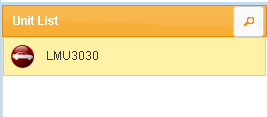
Then select “Today” in the Tracking date options.
Then click on “Play Back”
You will now see the route that the vehicle has traveled today.
To view the playback as a video click on “Manual” and then click the “Play” button.
![]()

